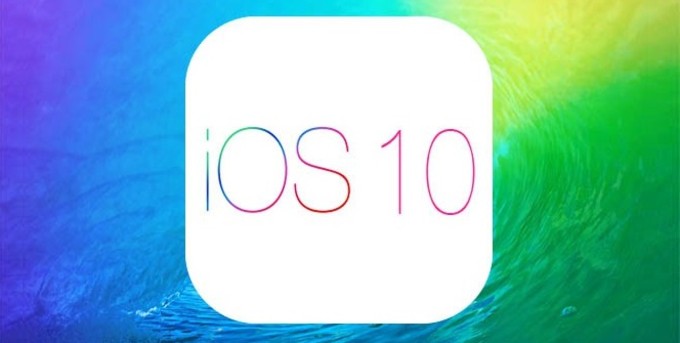iOS 10: Wait, Hate, or Update?
September 16, 2016
On Tuesday, September 13, Apple released its most recent software update for its devices–iOS 10. Many new features came with this update, some good, some bad. First let’s start off with the newest updates made in the lock screen. Now on your lock screen, if you slide left instead of unlocking your phone, you can see your upcoming scheduled events in your calendar, Siri App Suggestions, the news, the weather, your reminders, your stocks, and more. Then if you slide to the right, your device’s camera is automatically activated. all of these features are great so far, but now its time to actually get into the device! To unlock your iPhone from the lock screen, simply hit the home button or, if your device can be unlocked by using your fingerprint and touch ID, you can use touch ID to unlock your device.
So now that we are in the device, let’s explore! First, let’s explore iMessage. With iMessage, you can send text and also add an effect to the message bubble. You can add the slam effect (which adds the 3D effect of slamming the message down onto the screen), the loud effect (which enlarges the message and then shrinks it back to its original size), the gentle effect (which makes the font of the message smaller and then gradually enlarges it back to its originally size), and the invisible ink effect (which takes your message and turns it into a bunch of scattering pixels). There are also screen effects which add a background to your text conversation with a person. There is a balloon effect (which adds balloons in the background), the confetti effect (which adds confetti in the background), the laser effect (which adds laser beams of different colors to the background), the fireworks effect (which adds bursting fireworks to the background), and the shooting star effect (which adds a beautiful night sky with a shooting start soaring by to the background). These effects enhance a text conversation and make them fun. But there’s also another way to jazz up your iMessages–Digital Touch Messages. By simply tapping, holding, and touching your screen with a certain amount of fingers, you can send moving animations. Such animations are listed in the image below. Also, you can draw, doodle, and the send it to a friend. Along with sketching, you can sketch and make a video of yourself too, which is somewhat similar to sketching on Snapchat.
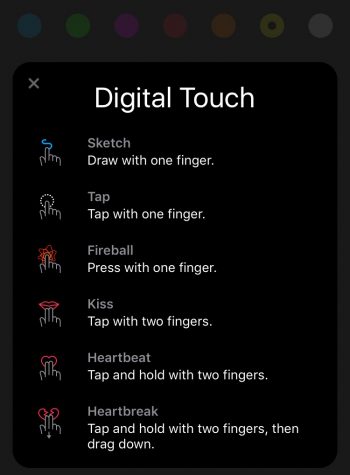
Next up is emojis. With the iOS 10 update, the emojis look 3D. While this may seem minor, many people are upset with their new look, As junior Kara Kanuse said in response to seeing them for the first time, “What the heck are those?!” and “I just don’t even know what they are.” Kara was also confused on why the gun emoji was removed but how the knife emoji and other somewhat violent emojis remained. She feels that “people need to realize that there are guns in the world” and that removing the gun emoji is “mind-blowing.” But an aspect of emojis that is new and not as controversial is that when you type and then switch over to the emoji keyboard, your device automatically highlights which words can be changed into emojis. Just select these highlighted words and then the words can be changed into emojis if wanted. This process can be viewed in the pictures below.
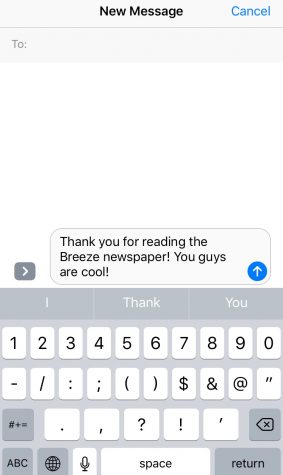
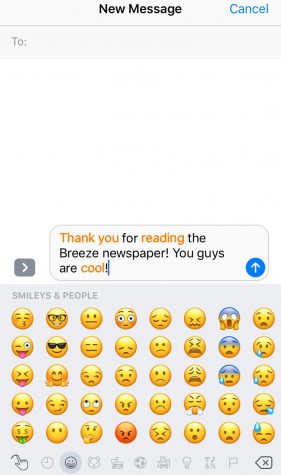
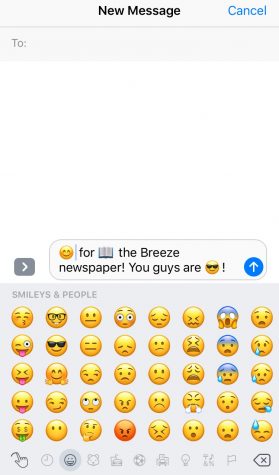
There are only a few more changes, most of which are minor. First, when you go to your photos, a new album is there called “People.” Your device will automatically scan through all of our photos for faces. Then in the “People” album, it organized pictures of people by their face. For example, let’s say you have 5 pictures of Johnny on your camera roll. Instead of scrolling through your whole camera roll to find these 5 images, simply go to the “People” album and then select the group of photos that all have Johnny in it. This album helps organized your pictures and it also makes it easier to navigate through all your pictures. Another minor update is that you can now erase some of the Apple apps that originally came with your phone. For example, you can now erase the Stocks, News, Calendar, iBooks, and more off your device. This allows you too have more space on your device. So now that we have gone over the main changes made in the iOS 20 update, its time to decide: will you wait, hate, or update?
Wait: Maybe after looking through all of these new changes, you’ve decided that maybe iOS 10 isn’t right for you right now. Maybe you need time to get used to seeing it around you first. Or perhaps you aren’t really feeling this new update and are going to wait for the next new update, which could possibly be iOS 11. Rumors have it that iOS 11 wouldn’t be coming out until around September 2017, though, and who knows what features will be on that operating system.
Hate: After reviewing all these new features and changes, perhaps you absolutely hate this update. Kara isn’t “really the biggest fan” of having to press the home button to unlock her iPhone; she would rather be able to swipe to the left. Also, be warned that updating your device can take an excessive amount of time. When I updated my iPhone 6, it only took about 15 minutes. However, Kara’s iPhone 5C took around 2 hours to update. (This variability it time might also have to do with the fact that Kara updated her phone the day iOS 10 came out. On that day many technical difficulties occurred when installing the update. However, I updated my phone the day after and it installed much faster.)
Update: After looking through all the new features perhaps you are in love with them. Hannah Hultman, a junior, said that she really likes it and she thinks “it’s unique.” Kara also said that she “LOVES” the screen effects and that the laser effect “WAS LIKE A DANCE PARTY.” So if you like these new features as much as Hannah and Kara, go onto your device and go to Settings>General>Software Update> and Download and Install.
Lastly, when asked if she would recommend people to update their devices to iOS 10, she said, “I think that if people are looking for something new then they should! But I recommend that they see how it looks on someone else’s phone and decide if they like it before they download it because once you do you can’t go back.” And when Kara was asked this same question, she replied, “Yes, because those things [the screen effects] are so fun.”
Overall, if you do decide to update your Apple device to iOS 10, I hope you like it as much as Kara, Hannah, and many other people around the world do!